How to Fix Some Common Copier Problems (Without a Tech…)
We get a lot of calls which we dispatch a technician for and the customer could have handled themselves… I thought it would be good to come up with a list of “common calls not needed” on copiers…
The “Black Stripe” call — The basic thing that happens here is a customer will have copies coming out with a “Black Stripe.” Since it looks bad, we get a call. Here is a quick few steps to do BEFORE calling your service provider. 1) Run the document through the document processor. Does it have a black stripe? 2) Now run it off the glass, does it still have the stripe? If it is in a different position or the stripe goes away, grab some of the old school Windex and clean all the glass really well. It often means there is a hair or something you wouldn’t normally notice on the glass. If it is still there after these steps, now it’s time to make that service call.
“Prints too Light” — This can normally be addressed using the devices embedded web page. The embedded what? An embedded web page is a page you can access for any of your printing devices that are connected to the network simply by putting in the device’s IP address into your internet browser’s address line. An example might look like 192.168.2.35 — you’d just type those numbers where you normally put in the normalwebaddress, the www. line.
“My copier doesn’t print” — First, has it before? Are you using the right print driver? Is the network cable plugged into the machine? If all the answers are yes, try this… find the IP address on the machine (see above). Now, make sure it’s the same as the one in your system. How? Hit Start — Printers and Faxes — Right Click on the Copier — Properties — Ports — Expand the column with the IP (you’ll get a double arrow when you can expand which looks like this <-I-> ) Make sure the numbers match. If not, call your IT guy, not the copier repair guy.
“It won’t fax” — Is the fax line plugged in? Is the place where you are sending the fax having problems with their fax lines? After these are addressed, then you can call the provider.
“The Finisher isn’t working” — This one is important to make sure that the output destination is the finisher. Does it make copies at all? It could be a problem with the machine or with the finisher. If it’s making copies but not outputting to the finisher… Check to make sure the finisher is attached. It should lock into place. Check and see if it has staples in the cartridge. Check and make sure it has power (some are powed through the copiers, others have independent sources.)
If you take some of these steps you can keep your copier running with less down time and also help your service provider not have a reason to try and raise your maintenance costs.