Why Scanning Can Be Your Worst Nightmare…
When it comes to copiers and the majority of the problems I see that is not “hardware” specific, the scanner if definitely the #1 source of personal and customer headache. Scanners are a unique beast in many ways… The first, and maybe most obvious, is that the scanner is doing the exact opposite function that a printer or “stand alone” copier does… It is trying to put information into a system rather than print something out of a system. Why this is a challenge is most companies are very tight about what can be added into the system, a little looser with what can be printed out of it.
This usually results in problems related to authentication. Authentication issues occur when the scanner (copier) is sending user or password information which does not match the level allowed by the network administrator or the actual username/password itself. It is frustrating, and many times the network admin thinks it should be fine and then after he tears into the problem for an hour, he finds there was a protocol or an exclusion he forgot he put in. This gets aggravating to the customer because they are paying for set-up time and the tech is just standing there waiting for the admin to see if he can fix it.
The second reason scanners are a hassle is because people don’t seem to see them as a priority like the printing is. If the scanner goes down, then people will “batch the jobs — wait” instead of immediately report it… This is a problem because there ultimately is a point where scanning needs to occur and when the customer reaches that point, there is not the same expectation. The scanner needs to be fixed RIGHT NOW instead of it being OK if it takes a day…
Here are some basic tips to help.
- Write down the configurations used when the scanner is working properly. If it stops, it can give you something to double check against.
- Report scanner troubles right away
- Have more than 1 scanning device on site in case there is a need to use an alternate scanning source
- Try to have machine go to right folders with as little button pushing as possible (this will prevent as many setting changes)
- Lock out the interface if you don’t want to allow setting changes
If you need more help on your scanning needs through your copier here in Denver, please contact us through this form or 720.280.8426