Xerox WorkCentre 6400 — Moving Tips
I recently went down to the Denver Tech Center and went to the Xerox facility to borrow their WorkCentre 6400. It is a color multi-function which is great with color and it is letter/legal capable rather than tabloid capable. I took it downstairs and put it into my car.
I got the Xerox WorkCentre 6400 to the place I was going to demo, grabbed it to take out of my car (my back is still sore from this…) and then I got it to the customer location. I took it upstairs, got everything plugged in and then the drawer wouldn’t shut all the way. I couldn’t get it to work because it was constantly saying there was a paper jam. OK… now what? I took the copier back to the Denver Tech Center, brought it back up to Xerox and there was that awkward… “I think I broke your copier conversation.” So, what happened?
When transporting a larger copier, you want to make sure it goes on a flat surface. The more contours there are, the more likely you will be to damage drawers (like I did). My seat cushion jammed up into a spring, broke a spring in the drawer mechanism and forced Xerox to order a new tray because of my mistake. If this happened to you, it would be likely you would have to pay for this service call. I was lucky because it was not my copier, but Xerox’s copier.
Tips for Moving a Copier:
- Take out consumables if shipping the copier
- Strap tightly in vehicle so there isn’t a lot of shifting
- Place on solid level surface
- Follow manufacturer guidelines for moving their specific model
- Try to keep this process at an absolute minimum. The bigger a copier, the less it should be moved.